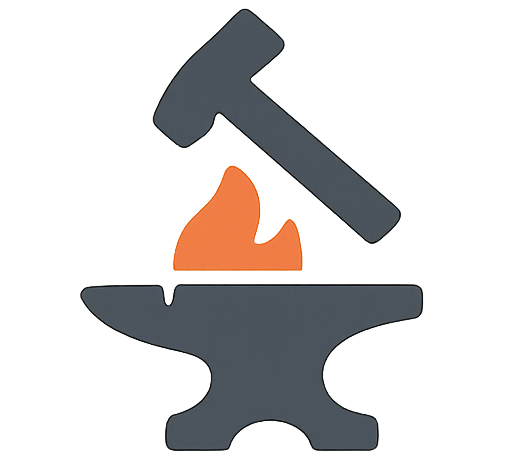1 Ultimate Markdown to HTML Converter for Flawless Web Content
Write in Markdown and get clean, semantic HTML code instantly. See a live preview of your content as you type with our powerful Markdown to HTML converter.
Table of Contents
- What is a Markdown to HTML Converter?
- Why a Markdown to HTML Converter is an Essential Tool
- How to Use Our Markdown to HTML Converter
- A Quick Guide to Basic Markdown Syntax
What is a Markdown to HTML Converter?
A Markdown to HTML converter is a powerful tool that translates text written in Markdown—a simple, plain-text formatting syntax—into its corresponding HTML (HyperText Markup Language) code. Our free online Markdown to HTML converter provides a live, side-by-side preview, allowing you to see how your formatted text will look on a webpage as you type. This is an indispensable utility for content creators, developers, and anyone who wants to write for the web without getting bogged down in complex HTML tags.
The core purpose of a Markdown to HTML converter is to bridge the gap between human-readable text and machine-readable code. Markdown was created to be as easy-to-read and easy-to-write as possible. For example, to make a word bold, you simply surround it with two asterisks (`**bold**`) instead of writing `bold`. Our tool instantly handles this conversion, producing clean, semantic HTML that is ready to be published on any website or blog.
Why a Markdown to HTML Converter is an Essential Tool
Using a high-quality Markdown to HTML converter can dramatically streamline your content creation workflow and improve your productivity. Here are 5 powerful benefits of using this tool:
- Incredible Speed and Efficiency: Writing in Markdown is significantly faster than writing in HTML. A Markdown to HTML converter allows you to focus on your content without worrying about opening and closing tags, which saves a massive amount of time.
- Improved Readability: Markdown files are clean and easy to read, even in their raw format. This makes editing and collaborating on content much simpler compared to navigating a wall of HTML code.
- Semantic and Clean Code: Our tool generates clean, semantic HTML. This is important for SEO, as search engines prefer well-structured code. It also ensures your content is accessible to users with screen readers.
- Live Preview Prevents Mistakes: The real-time preview feature is a game-changer. It allows you to see exactly how your content will look once it’s published, so you can catch formatting errors before they go live.
- Platform Independence: Markdown is a universal standard. You can write your content in any plain text editor and then use our Markdown to HTML converter to prepare it for the web. For an in-depth look at the original Markdown syntax, the official guide by its creator, John Gruber, is an excellent external resource.
How to Use Our Markdown to HTML Converter
Our Markdown to HTML converter is designed to be intuitive and powerful. Here’s how to get your converted code in seconds:
- Write Your Markdown: Type or paste your Markdown-formatted text into the input box on the left.
- See the Live Preview: As you type, you will see a live, rendered preview of your content on the right.
- Get Your HTML: The generated HTML code will appear in the box below the editor, ready for you to copy and paste into your website’s code. If you need to convert other data formats, you might find our JSON to CSV Converter useful.
A Quick Guide to Basic Markdown Syntax
If you’re new to Markdown, you’ll be amazed at how simple it is. Here are a few basic commands you can try in our Markdown to HTML converter:
- Headings: Use a hash symbol (`#`) followed by a space. Use one hash for an H1, two for an H2, and so on (e.g., `## This is a Heading 2`).
- Bold and Italic: Surround text with two asterisks for bold (`**bold text**`) or one asterisk for italic (`*italic text*`).
- Lists: For an unordered (bulleted) list, start each line with an asterisk (`*`) and a space. For an ordered (numbered) list, simply start each line with a number and a period (e.g., `1. First item`).
- Links: Create a link by putting the link text in square brackets followed by the URL in parentheses (e.g., `[ForgeText](https://fitfuelup.com/forgetext/)`).
- Blockquotes: Start a line with a greater-than symbol (`>`) to create a blockquote.